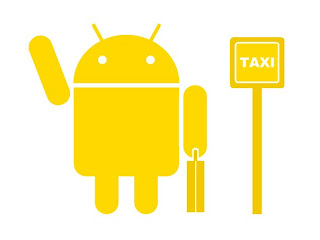Everyone who I have spoken to about my work since yesterday, has asked me the same question. Why are you writing this in Java ? The answer is that I am going on the Google European Android Development Camp in a few weeks so I am using Java were possible in my work so that I can get familiar with the basics again.
To ensure that the server (my laptop) and the client (my android phone) can address each other I ensure that they are behind the same NAT so that private IP addresses can be used. This ensures that both devices can initialize an connect with the other
My Java code for analyzing and comparing Signpost Diagnostic Application to the results generated by Iperf and Ping, requires the following files:
- SignOutput.txt – this is generated by the Signpost Diagnostic Application, It can be generated by:
- Hard coding the server IP address into the application code, found here
- Uninstall previous versions of the application and connect the android phone via USB
- Within eclipse, load the application onto the android phone
- cd into Downloads/android-sdk-linux/platform-tools
- In another terminal, cd into the location of the demo server and start server using ./server.native
- use “./adb logcat-s SIGPST >> SignOutput.txt”
- The location of the file SignOutput.txt is now Downloads/android-sdk-linux/platform-tools, copy the file to /TestingSignpostAppOutput
- IperfOutput.txt – this is generated by a remote shell on the Android phone, it can be generated by:
- (In terminal 1) cd into Downloads/android-sdk-linux/platform-tools
- connect android phone via USB
- use “./adb shell” to start a remote shell
- in another terminal (terminal 2), cd into /TestingSignpostAppOutput so output file is loaded straight into correct directory
- (In terminal 2) use iperf -s -u >> IperfOutput.txt
- (In terminal 1) use iperf -u -c {insert laptop IP}
- PingDownstreamOutput.txt – this is generated by the server sending pings to the client (the android phone), it can be generated by:
- cd into /TestingSignpostAppOutput so output file is loaded straight into correct directory
- Run a bash script containing the following:
- #!/bin/bashfor i in {1..10}
do
ping {insert phone IP} -c 10 -n -q >>PingDownstreamOutput.txt;
done
- PingUpstreamOutput.txt – this is generated by the client (android phone) sending pings to the server, it can be generated by:
- cd into Downloads/android-sdk-linux/platform-tools
- Save a bash script (lets call it pingUp) containing the following
- #!/bin/bashfor i in {1..10}
do
ping {insert laptop IP} -c 10 -n -q >>PingUpstreamOutput.txt;
done - Connect android phone via USB and copy script to SD cards using “./adb push pingUp / sdcard/ “
- use “./adb shell” to start a remote shell
- In the remote shell cd into /sdcard
- In the remote shell run the script using ./pingUp
- exit the remote shell
- cd into /TestingSignpostAppOutput
- copy the PingUpstreamOutput.txt file to the laptop from the android phone using “./adb pull /sdcard/PingUpstreamOutput.txt
Once you have generated all of these files then you can run my program SignpostOutputAnalysis.java found here which should output the average true and estimated latency, goodput and jitter.
The code in SignpostOutputAnalysis.java is still incomplete and untested, I also have not yet tested my instructions for generating the correct files at the correct locations for the java code to be ran. I will be doing this testing next…